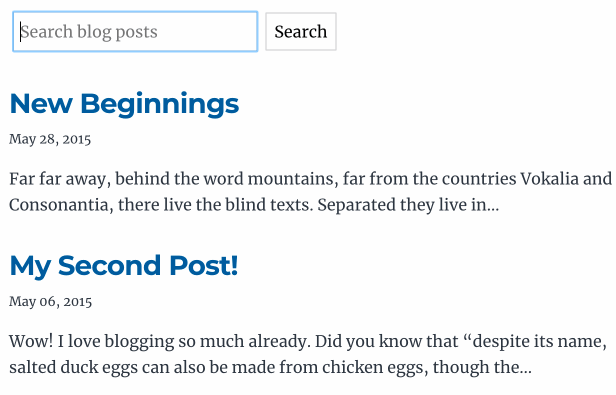How to add search to your Gatsby site
A search bar is a great way to make content on your Gatsby site discoverable. In this tutorial, I’ll be walking you through how to add local search to Gatsby with FlexSearch.
I’ll be basing the code off Gatsby’s official starter blog template, gatsby-starter-blog. We’ll also be using a React search bar component I built in a previous post.
At the end of the tutorial, you will have a search bar that allows readers to search through your content:
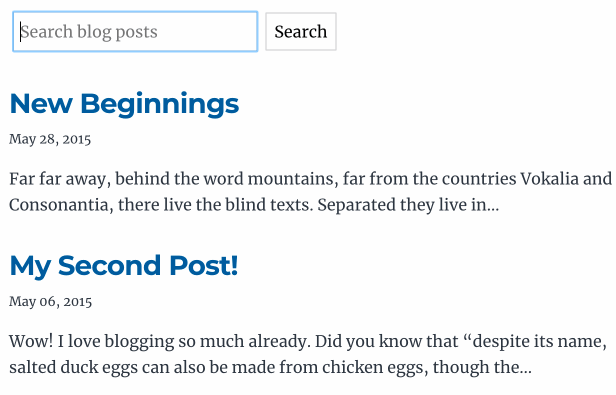
Choosing a search library for Gatsby
Do you need a search library? Not always. It is possible to write a filter that finds partial matches based off post titles. But if you have a lot of posts, or you want to search off many fields, a search library may be for you.
There are quite a few JavaScript search libraries out there that you can use. I chose FlexSearch due to its ease of setup. It also claims to be the fastest search library. Sounds pretty good to me!
Add a search bar component to your Gatsby site
We’ll be putting our search bar on the home page.
The home page uses a GraphQL page query to grab a list of all the posts, and then loops through and renders a link out to each post.
import React from 'react';
import PostLink from '../components/post-link';
export default ({
data: {
allMarkdownRemark: { nodes },
},
}) => {
const posts = nodes;
return (
<div>
<h1>Blog</h1>
{posts.map(post =>
// PostLink will be a component that renders a summary of your post
// e.g. the title, date and an excerpt
<PostLink post={post} />
)}
</div>
);
};
export const pageQuery = graphql`
query {
allMarkdownRemark(sort: { fields: [frontmatter___date], order: DESC }) {
nodes {
excerpt
fields {
slug
}
frontmatter {
date(formatString: "MMMM DD, YYYY")
title
}
}
}
}
`Create a separate search.js file to store your search bar component:
import React from 'react';
const SearchBar = ({ searchQuery, setSearchQuery }) => (
<form
action="/"
method="get"
autoComplete="off"
>
<label htmlFor="header-search">
<span className="visually-hidden">
Search blog posts
</span>
</label>
<input
value={searchQuery}
onInput={(e) => setSearchQuery(e.target.value)}
type="text"
id="header-search"
placeholder="Search blog posts"
name="s"
/>
<button type="submit">Search</button>
</form>
);As well as some CSS to hide our screen reader-friendly label:
.visually-hidden {
clip: rect(0 0 0 0);
clip-path: inset(50%);
height: 1px;
overflow: hidden;
position: absolute;
white-space: nowrap;
width: 1px;
}I’ve written a separate post going into detail on how to create an accessible search bar component.
Then on our home page we can add this new component:
import React from 'react';
import Search from '../components/search';
import './index.css';
export default ({
data: {
allMarkdownRemark: { nodes },
},
}) => {
const { search } = window.location;
const query = new URLSearchParams(search).get('s')
const [searchQuery, setSearchQuery] = useState(query || '');
const posts = nodes;
return (
<div>
<h1>Blog</h1>
<SearchBar
searchQuery={searchQuery}
setSearchQuery={setSearchQuery}
/>
{posts.map(post => (
<PostLink post={post} />
))}
</div>
);
};Now, you’ll have a search bar set up on your Gatsby site.
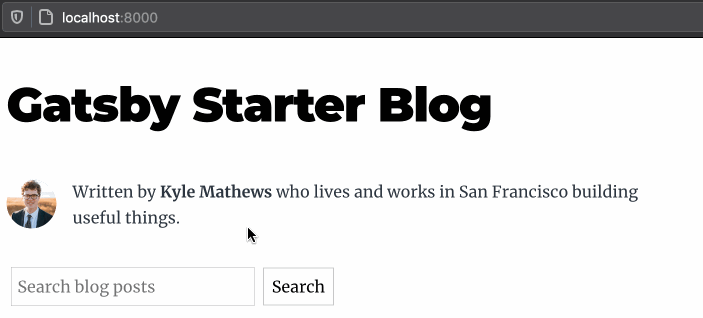
Install gatsby-plugin-local-search and FlexSearch
Now that we have our search bar, we’ll need to hook it up to a search library.
The Gatsby ecosystem has plugins for every occassion - and search is no exception!
First, install gatsby-plugin-local-search:
yarn add gatsby-plugin-local-search
# or
npm install gatsby-plugin-local-searchThis plugin handles integrating your Gatsby site with a search engine library. On top of this plugin, we’ll also need to install our search library, FlexSearch:
yarn add flexsearch react-use-flexsearch
# or
npm install flexsearch react-use-flexsearchWe’re also installing a react-use-flexsearch hook, which will make it easier to use FlexSearch later.
Update your Gatsby config file
As with all Gatsby plugins, once you have installed the plugin you will need to add it to your Gatsby config file.
plugins: [
{
resolve: 'gatsby-plugin-local-search',
options: {
name: 'pages',
engine: 'flexsearch',
query: /** TODO **/,
ref: /** TODO **/,
index: /** TODO **/,
store: /** TODO **/,
normalizer: /** TODO **/,
}
},I’ve left most of the options blank, since these are going to be individual to your site. We’ll be covering them one-by-one below.
Adding the query value
The first value we need to add to our plugin options is the query. This GraphQL query needs to grab the data for all your posts.
This is the same query that we used earlier on the home page of our Gatsby site:
query: `
query {
allMarkdownRemark(sort: { fields: [frontmatter___date], order: DESC }) {
nodes {
excerpt
fields {
slug
}
frontmatter {
date(formatString: "MMMM DD, YYYY")
title
}
}
}
}
`Choosing a ref value
The ref is a value unique to each blog post. If your posts have unique slugs, you can use that.
ref: 'slug'💡 What is a slug?
If you have a post living at the URL
website.com/foo-bar, the slug is thefoo-barbit. A slug value is usually calculated in yourgatsby-node.jsfile.
If your site doesn’t have slugs, GraphQL provides an ID for each of your posts, so you can use that for your ref:
query {
allMarkdownRemark(sort: { fields: [frontmatter___date], order: DESC }) {
nodes {
idAdding an index value
Our next value is the index. This is the array of values that you want FlexSearch to search from.
The most likely thing you’ll be adding is the title, but you might also want users to search the post’s excerpt or tags as well.
index: ['title', 'excerpt']Adding a store value
Next is the store. When FlexSearch returns search results, this is the data you want in those results.
For example if you’re going to render the date under every post, you’ll want the date value.
You’ll also need to include in the store your ref and index values as well.
store: ['title', 'excerpt', 'date', 'slug']Adding a normalizer value
The final step is the normalizer.
FlexSearch expects all the values that you listed above in the store to be returned in a flat shape like this:
{
title: 'Foo',
excerpt: 'Blah blah salted duck eggs'
date: '2020-01-01',
slug: 'foo-bar'
}We need a function that will transform the data from our GraphQL query into the expected shape:
normalizer: ({ data }) =>
data.allMarkdownRemark.nodes.map(node => ({
title: node.frontmatter.title,
excerpt: node.excerpt,
date: node.frontmatter.date,
slug: node.fields.slug,
})),Add your FlexSearch engine to your search bar
Now that we’ve set up FlexSearch, we can finally start using it for our search bar.
import React, { useState } from 'react';
import { graphql } from 'gatsby';
import { useFlexSearch } from 'react-use-flexsearch';
export default ({
data: {
localSearchPages: { index, store },
allMarkdownRemark: { nodes },
},
}) => {
const { search } = window.location;
const query = new URLSearchParams(search).get('s');
const [searchQuery, setSearchQuery] = useState(query || '');
const posts = nodes;
const results = useFlexSearch(searchQuery, index, store);
return (
<div>
<h1>Blog</h1>
<Search
searchQuery={searchQuery}
setSearchQuery={setSearchQuery}
/>
{posts.map(post => (
<LinkComponent post={post} />
))}
</div>
);
};
export const pageQuery = graphql` {2-5}
query {
localSearchPages {
index
store
}
allMarkdownRemark(sort: { fields: [frontmatter___date], order: DESC }) {
nodes {
excerpt
fields {
slug
}
frontmatter {
date(formatString: "MMMM DD, YYYY")
title
}
}
}
}
`Make sure to un-normalize the data
The results returned from the FlexSearch hook are going to be in a “flat” shape like this:
{
title: 'Foo',
tags: ['tag'],
date: '2020-01-01',
slug: 'foo-bar'
}Our link component will be expecting the post to be the same shape as what our GraphQL query returns. So we can write a function to put this data back into its expected shape:
export const unFlattenResults = results =>
results.map(post => {
const { date, slug, tags, title } = post;
return { slug, frontmatter: { title, date, tags } };
});And now we can use our results value:
const results = useFlexSearch(searchQuery, index, store);
const posts = unflattenResults(results);
return (
<>
<h1>Blog</h1>
<Search
searchQuery={searchQuery}
setSearchQuery={setSearchQuery}
/>
{posts.map(post => (
<LinkComponent post={post} />
))}
</>
);Accounting for an empty query
The FlexSearch engine will return no results if you have an empty query. The behaviour that you want here instead is to show all the results.
When the search query is empty, we can fall back to using the original data we were getting from our GraphQL query.
const results = useFlexSearch(searchQuery, index, store);
// If a user has typed in a query, use the search results. Otherwise, use all posts
const posts = searchQuery ? unflattenResults(results) : nodes;
return (
<>
<h1>Blog</h1>
<Search
searchQuery={searchQuery}
setSearchQuery={setSearchQuery}
/>
{posts.map(post => (
<LinkComponent post={post} />
))}
</>
);Now, you will have finished setting up the search bar set up on your Gatsby site! With search implemented, your readers can now look for the content that is most relevant to them.